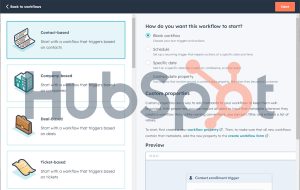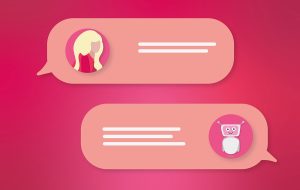HubSpot Salesforce Integration: Mapping Objects and Properties

Combining HubSpot’s flagship marketing tools – such as source attribution and marketing automations – with the CRM and sales tools of Salesforce creates a powerful and highly scalable set-up for organizations of any size.
Integrating HubSpot and Salesforce is a pivotal move for companies seeking streamlined marketing and sales operations. This integration not only harmonizes data but also enhances the overall efficiency of these critical functions. One of the fundamental aspects of this integration is the accurate mapping of various object types, such as contacts, deals, and companies, ensuring coherent data flow between the platforms.
Installing the HubSpot-Salesforce Integration
The “HubSpot Salesforce Integration” integration plugin can be downloaded here and installation instructions can be found here.
Understanding HubSpot-Salesforce Integration
The integration of HubSpot and Salesforce offers a synchronized environment where marketing and sales data can seamlessly interact. This symbiotic relationship between the two platforms empowers organizations to maximize their customer relationship management by ensuring that critical data points are effectively mapped.
HubSpot and Salesforce – How to map Object Types?
- Contacts
- Corresponding Salesforce Object: Contacts
- In Salesforce, the Contact object represents individual people or stakeholders. It typically includes fields for contact information, such as name, email, phone number, address, and other details relevant to the person’s engagement with the organization.
- Corresponding Salesforce Object: Contacts
- Deals
- Corresponding Salesforce Object: Opportunities
- Salesforce’s Opportunity object is equivalent to Deals in HubSpot. It represents potential sales or deals in progress. The Opportunity object includes fields for deal stage, expected revenue, close date, related contacts, products/services involved, and other pertinent details related to the potential sale.
- Corresponding Salesforce Object: Opportunities
- Companies
- Corresponding Salesforce Object: Accounts
- The Account object in Salesforce is similar to Companies in HubSpot. It represents organizations or companies that the business interacts with. It typically includes fields for company name, industry, size, address, and other details related to the organization.
- Corresponding Salesforce Object: Accounts
Mapping Contact Properties/Fields
In this phase, the focus lies on aligning contact information between HubSpot and Salesforce. The process involves several key steps:
- Identifying Common Fields: The initial step is to recognize shared fields such as name, email, phone numbers, etc. This ensures consistency and accuracy in data transfer.
- Custom Field Mapping: Beyond standard fields, custom fields require mapping to preserve unique data specific to your organization.
- Handling Duplicates: Strategies to manage and merge duplicate contacts play a pivotal role in maintaining clean and precise data sets.
Mapping Deal Properties/Fields
Deals/Opportunities in both HubSpot and Salesforce serve as milestones in the sales pipeline. Aligning these entities necessitates attention to detail:
- Deal Stage Alignment: Ensuring that corresponding stages in both systems are synchronized enables a clear understanding of the sales progression.
(Note: when using the HubSpot Salesforce integration plugin, the pipelines and deal stages from Salesforce will be automatically replicated within HubSpot, even if the HubSpot account runs on Marketing Hub only, without Sales Hub: the “one pipeline only” limit is overridden in this case!) - Product and Pricing Information: Accurate mapping of product details and pricing enhances reporting and analysis capabilities.
- Custom Deal Fields: Mapping custom deal fields is crucial for consistent data interpretation across platforms.
Mapping Company Properties/Fields
Company object mapping is vital for cohesive data management:
- Company Details Alignment: Aligning fields like company name, industry, and size ensures uniformity across platforms.
- Parent-Child Relationships: For hierarchical structures involving parent and child companies, mapping these relationships is critical.
- Handling Multiple Contacts: Strategies for linking multiple contacts to a single company record ensure comprehensive data representation.
Selecting a sync rule for each property
When mapping properties and enabling the syncing process, a rule needs to be set for each property that defines the syncing direction and behavior.
- Prefer Salesforce (unless blank)
- HubSpot sends data to Salesforce only if Salesforce doesn’t have a value.
- If Salesforce already has a value, it replaces HubSpot’s value.
- Deleting a value in Salesforce removes it from HubSpot too.
- Always use Salesforce
- HubSpot won’t transfer data to Salesforce, even if Salesforce has no value.
- When Salesforce has a value, it replaces HubSpot’s value.
- Deleting a Salesforce value removes it from HubSpot.
- Two-way
- The most recent value always replaces existing ones.
- Deleting a value in either system removes it from both Salesforce and HubSpot.
- Don’t sync
- No data exchange between HubSpot and Salesforce.
- Deleting a HubSpot value doesn’t affect Salesforce, and vice versa.
Starting the syncing process and troubleshooting
Once all Hubspot properties have been mapped to their corresponding fields the syncing can be started. This can be a time consuming task, in particular with a large amount of elements to be synced.
– The sync process needs to be started for each of the objects separately and is likely to produce a lot of errors and might get stuck after every ~1,000 datapoints processed.
– Manually restarting the process (which is luckily just a simple click of a button) fixes most errors. For the ones that can’t automatically be fixed it will provide instructions on what the issues are (usually mismatch in source value and available values in the destination field when they are hardcoded drop downs).
– This only needs to be done once. As soon as the initial sync has completed and the data mismatch issues have been fixed it runs quicker and more stable.