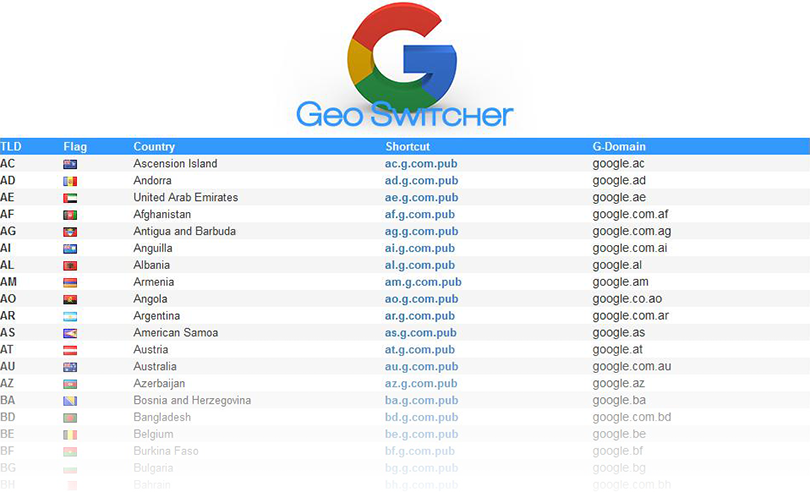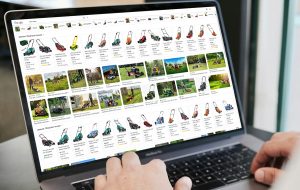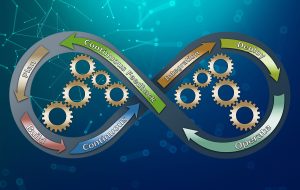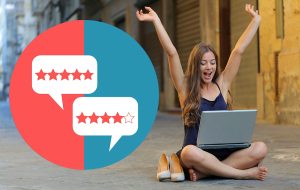How to see Google Search Results from another Country without VPN or Proxy
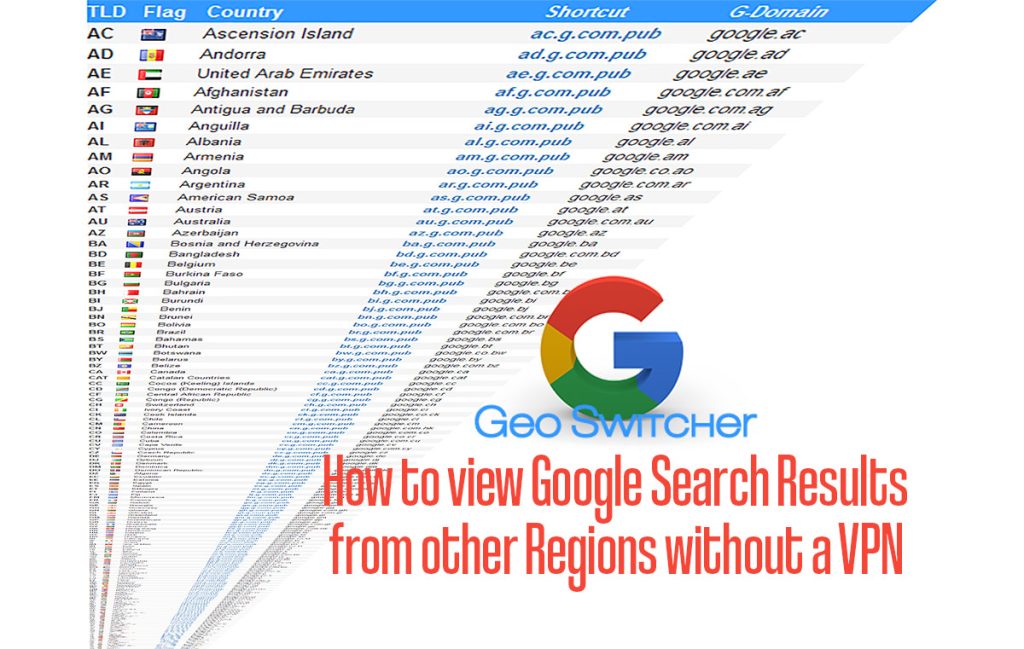
Until 2017 local Google versions were accessible by visiting their corresponding domains, e.g. google.de for Germany, or google.com.au for Australia. This was disabled, and since then regardless which Google domain is being used, local results are being served based on the geo-location detected via the user’s IP-address. While the geo-location can be emulated via VPN or proxy servers, here’s some options to do this from any device without using any VPN or proxy:
Using Google Geo Switcher – Setting the geo location and language via short cuts that add URL parameters to Google
Enter “{CountryCode}.g.com.pub“, e.g. fr.g.com.pub for Google France, or au.g.com.pub for Google Australia.
Alternatively visit:
Google Geo Switcher (g.com.pub)
and choose a localized Google version:
How this works, using Germany as an example:
google.de:
de.g.com.pub redirects to www.google.de/?gl=de&hl=de&pws=0&gws_rd=cr
so, in addition to switching the TLD (Top Level Domain) to .DE, there’s also four URL parameters needed.
What do these parameters stand for?
gl: geo location
hl: host language
pws: personalized web search
gws_rd: Google Web Server ReDirect
What functions do these parameters serve in a Google search URL?:
- gl=de: This parameter denotes the country code (ISO 3166-1 alpha-2) for the country or region of the Google search. In this case, “de” stands for Germany. It helps Google provide region-specific search results tailored to that country.
- hl=de: This parameter specifies the language preference for the search results. “de” represents the language code (ISO 639-1) for German. It instructs Google to display search results in the German language.
- pws=0: This parameter indicates personalized web search. Setting it to “0” (zero) disables personalized search, meaning the search results won’t be influenced by the user’s search history or previous behavior.
- gws_rd=cr: This parameter stores details on redirects that have been processed. Setting it to “cr”, which represents “country”, serves in this case as an extra layer to define the set geolocation and prevent any further redirects based on the user’s IP address.
Setting geo location and language manually
1. On Google search home page, click “Settings” at bottom right, then “Search Settings” in the context menu:
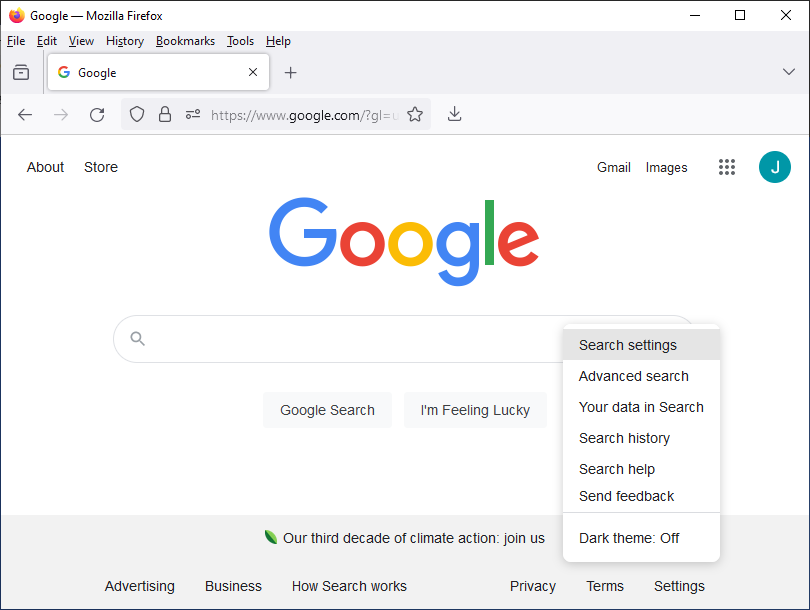
2. on the left click “Other settings”, the “Language and region”
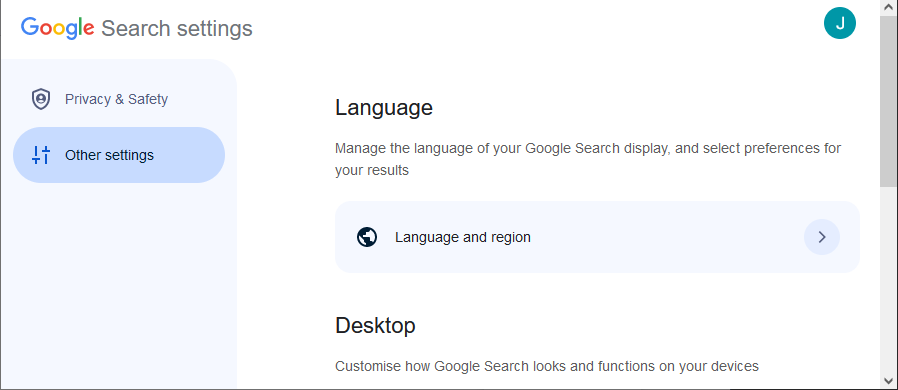
3. choose the preferred language of the Google interface (Display language) and the language preferences for the results (Results language filter)
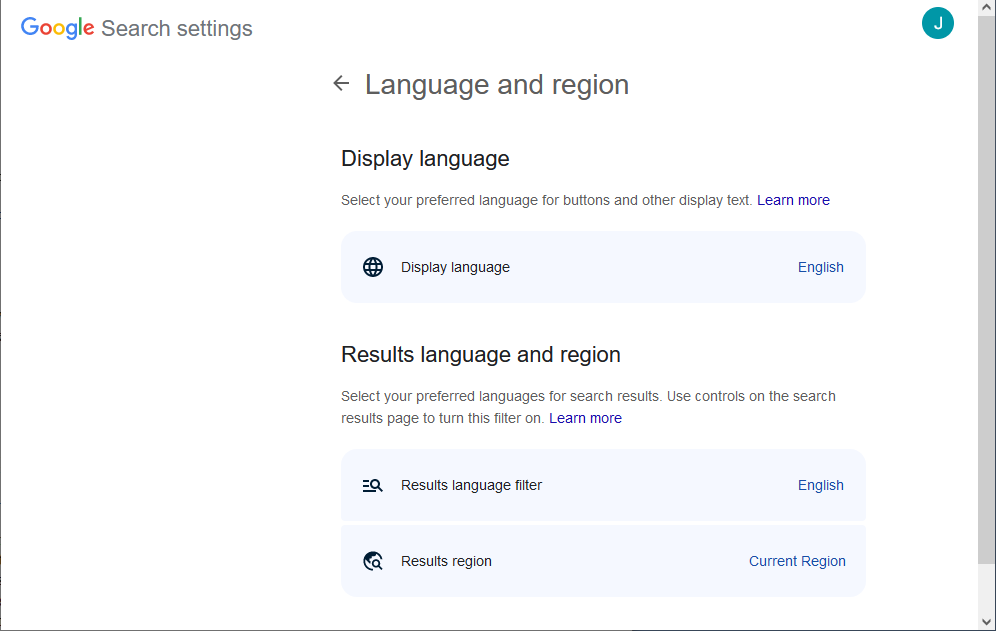
4. after clicking “Results region” the geo location of the results can be set:
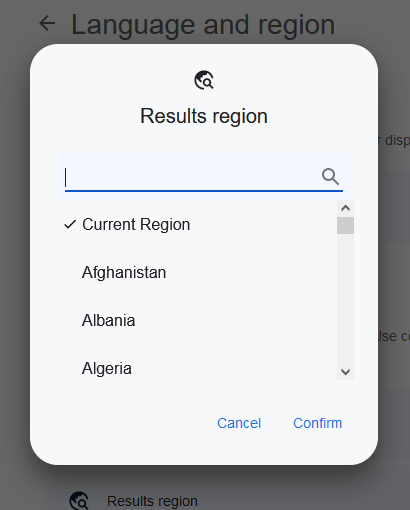
Click “confirm” to apply the settings and return to the Google home page to run search queries with the localization you’ve just set.